If you’ve ever asked for help with a plugin you’re using, you’ve probably heard the same advice over and over: “Disable all your plugins and switch to a default theme. Then, turn them back on one by one.”
It might feel like a boring, copy-paste answer. But there’s a very practical reason behind it.
Table of Contents
Narrowing Down The Culprit
WordPress is built to be flexible. Themes control your site’s look and feel (and sometimes include their own functionality). Plugins extend what it can do. But because everything is written in PHP and runs together, a single bad line of code in one plugin or theme can break your entire site.
When something goes wrong – functionality goes weird, an error message appears, a blank screen, or a broken layout – you often don’t know which piece is to blame:
- Is it a plugin bug?
- Is the theme causing it?
- Is it that code snippet you copied and pasted into a code snippets plugin from a blog 5 years ago?
- Is it a combination of the three?
If you keep all your plugins, custom theme, and snippets active while troubleshooting, you’re trying to find a needle in a haystack that’s on fire.
🚀 Looking to Boost Your WordPress or Woo Site?
-
WordPress & WooCommerce Hosting
Managed hosting, optimised speed, and strong security. -
WooCommerce Extensions & Themes
Browse WooCommerce extensions and themes.
These are affiliate links where I may earn a commission.

Why Developers Ask You to Turn Everything Off
Disabling all plugins and using a default theme is a reset to a known good state.
Default themes are maintained by WordPress core developers. They’re tested against the latest WordPress version and almost never cause fatal issues.
No plugins means you’re removing all extra code that could be interfering.
If your site works fine in this stripped-down setup, you’ve just proven the problem is not WordPress itself – it’s something you added.
Why Turn Them On One by One?
This is called isolation testing. By enabling each plugin (or switching back to your custom theme) one at a time, you can watch exactly when the problem reappears.
You start with everything disabled. The site works fine.
- You enable Plugin A. Still fine.
- You enable Plugin B. Still fine.
- You enable Plugin C. Still fine.
- You enable Plugin D. That pesky error is back.
Congratulations – you’ve found the troublemaker.
This method is much faster and more reliable than random guessing or trying to fix everything at once.
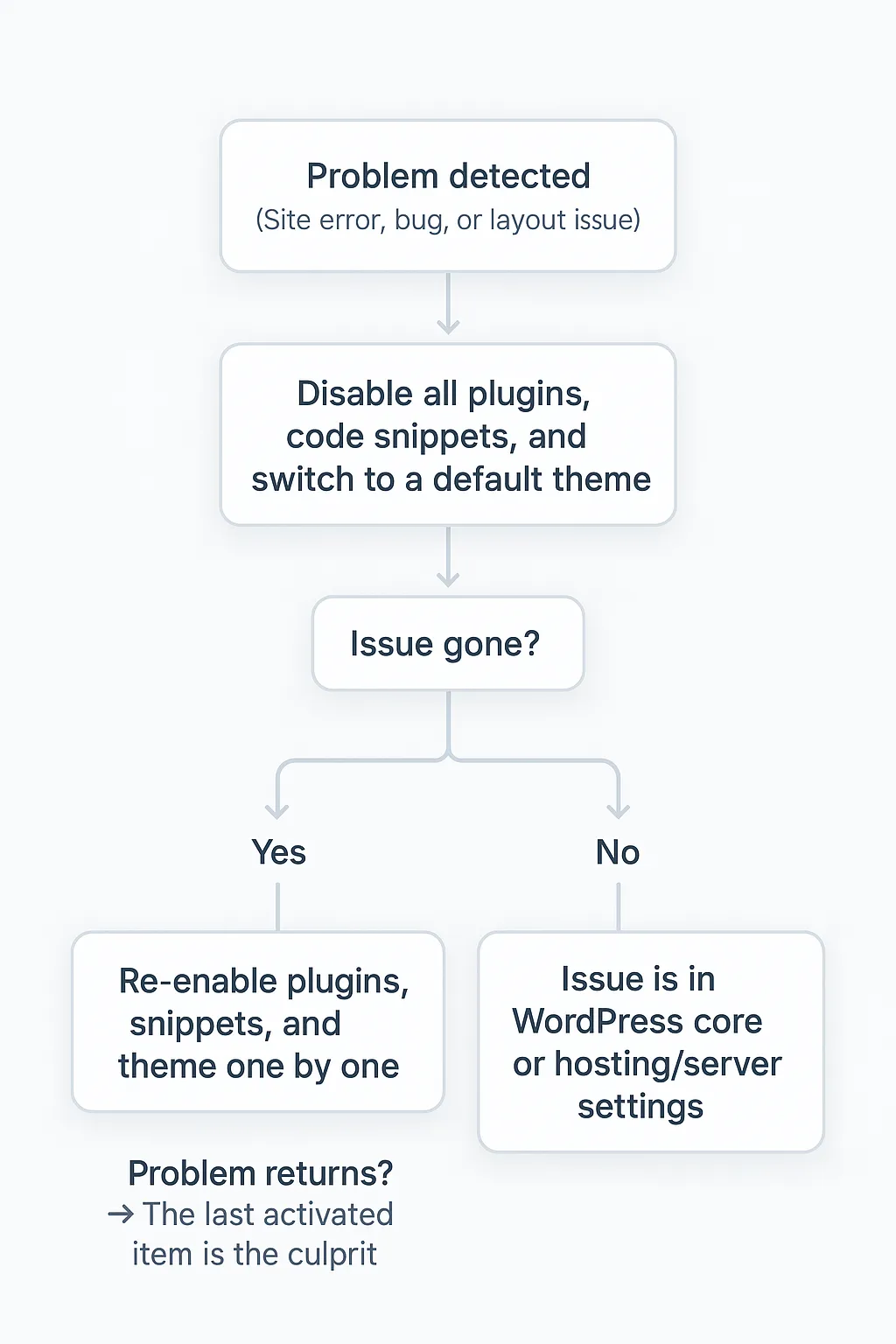
Code Changes in Plugins or Themes
Here’s something that trips up many site owners:
Even if you haven’t updated a plugin or theme recently, it might still be causing problems because it modified code somewhere else.
For example:
- A page builder plugin could have saved custom shortcodes in your database.
- A theme might have inserted functions into your functions.php file that stay active even after deactivation.
- A security plugin could have changed .htaccess rules or WordPress core files.
That’s why developers often need you to test in the most “clean” environment possible – to rule out lingering effects from your active code.
🚀 Looking to Boost Your WordPress or Woo Site?
-
WordPress & WooCommerce Hosting
Managed hosting, optimised speed, and strong security. -
WooCommerce Extensions & Themes
Browse WooCommerce extensions and themes.
These are affiliate links where I may earn a commission.

Takeaway
When WordPress developers ask you to disable all plugins and use a default theme, they’re not just giving a generic answer. They’re following a diagnostic process:
- Start from a known working state.
- Add one element at a time until the problem appears.
- Focus your debugging on the element that triggered the failure.
Annoying? Maybe. Effective? Yes.
