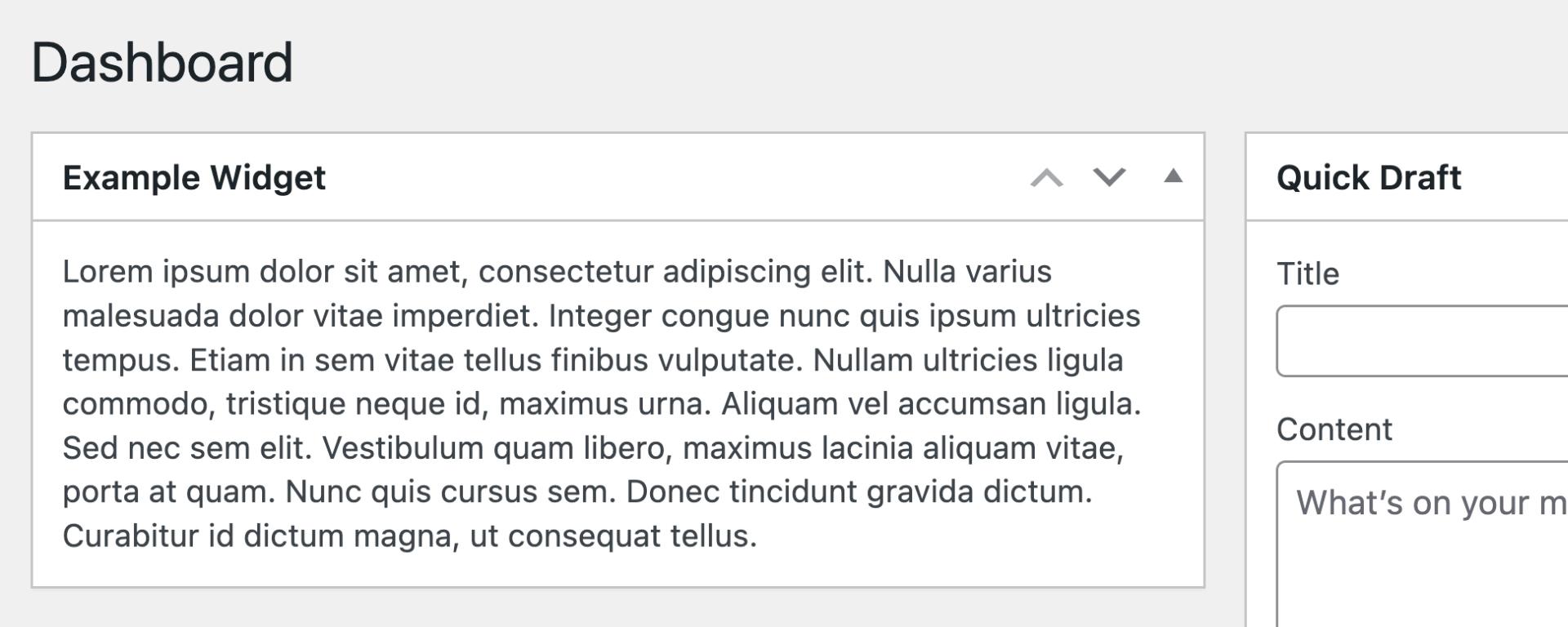Want to create your own dashboard widget that appears when you log in to the WordPress dashboard?
You can do it in a few lines of code, once you have the widget setup, you can then concentrate on writing the functionality for the contents of the widget.
Table of Contents
What Are Dashboard Widgets?
Dashboard widgets are shown on the homepage of the WordPress dashboard. They are usually used to display summary information or for quick access to functionality.
They can be from WordPress itself, the plugins you have installed, or even your theme.
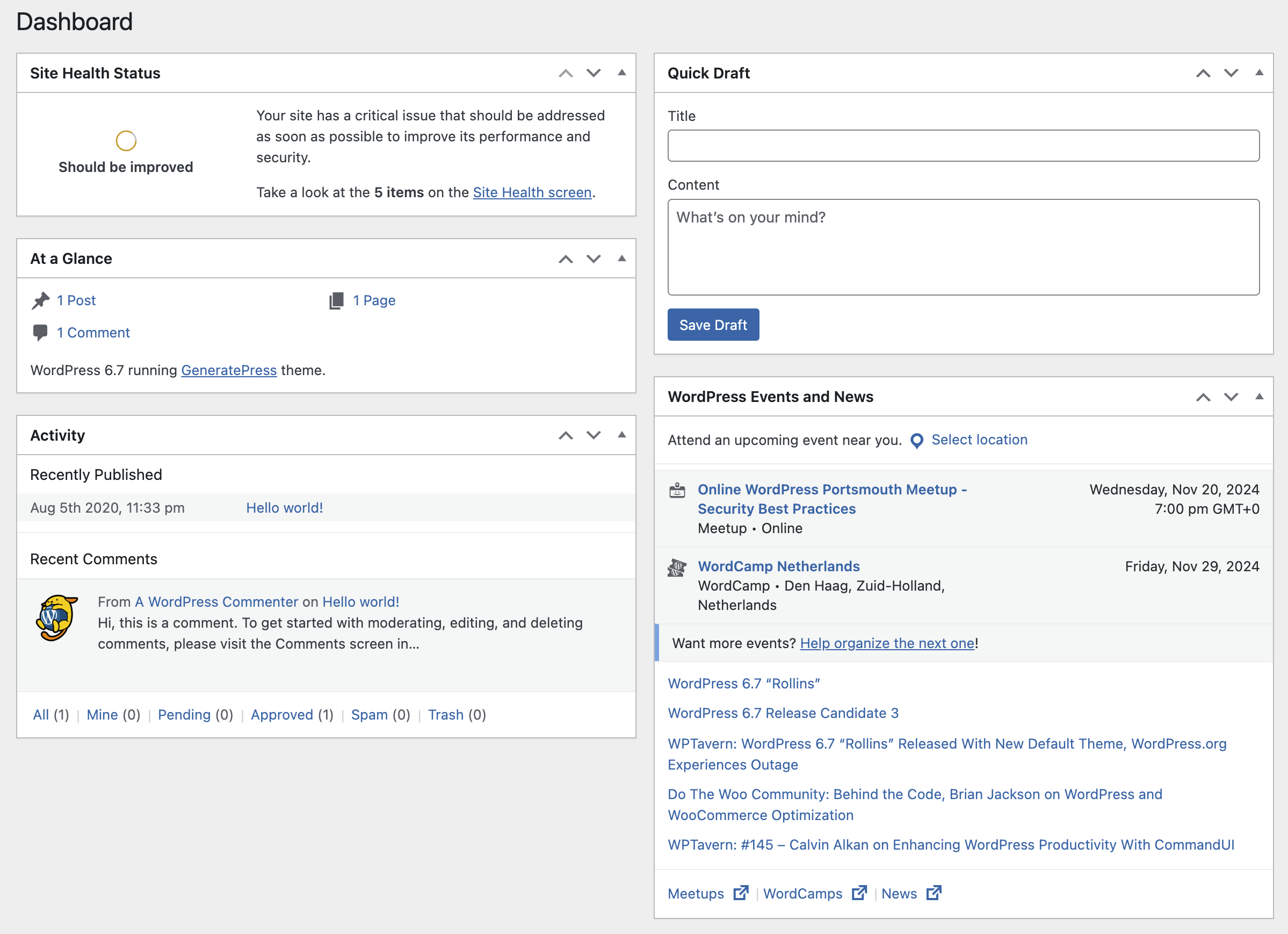
It’s easy to add your own custom dashboard widget with code, read on to find out how.
🚀 Looking to Boost Your WordPress or Woo Site?
-
WordPress & WooCommerce Hosting
Managed hosting, optimised speed, and strong security. -
WooCommerce Extensions & Themes
Browse WooCommerce extensions and themes.
These are affiliate links where I may earn a commission.

How to Create a Dashboard Widget
To create a dashboard widget, you can use the following code example:
function yourprefix_add_widgets() {
if ( current_user_can( 'edit_posts' ) ) { // Set this to the capability a user must have to see the widget
wp_add_dashboard_widget(
'example-widget', // Give your widget a unique ID
'Example Widget', // This is the title of the widget, you may want to consider making this a translatable string
'yourprefix_example_widget' // This is the function which will render the content in the widget, which is below
);
}
}
add_action( 'wp_dashboard_setup', 'yourprefix_add_widgets' );
function yourprefix_example_widget() {
// The content to display in the widget, you could add your own PHP functionality here
echo 'Lorem ipsum dolor sit amet...';
}Once you have added the code (see how), when you visit the WordPress dashboard homepage, you’ll see the widget on display:
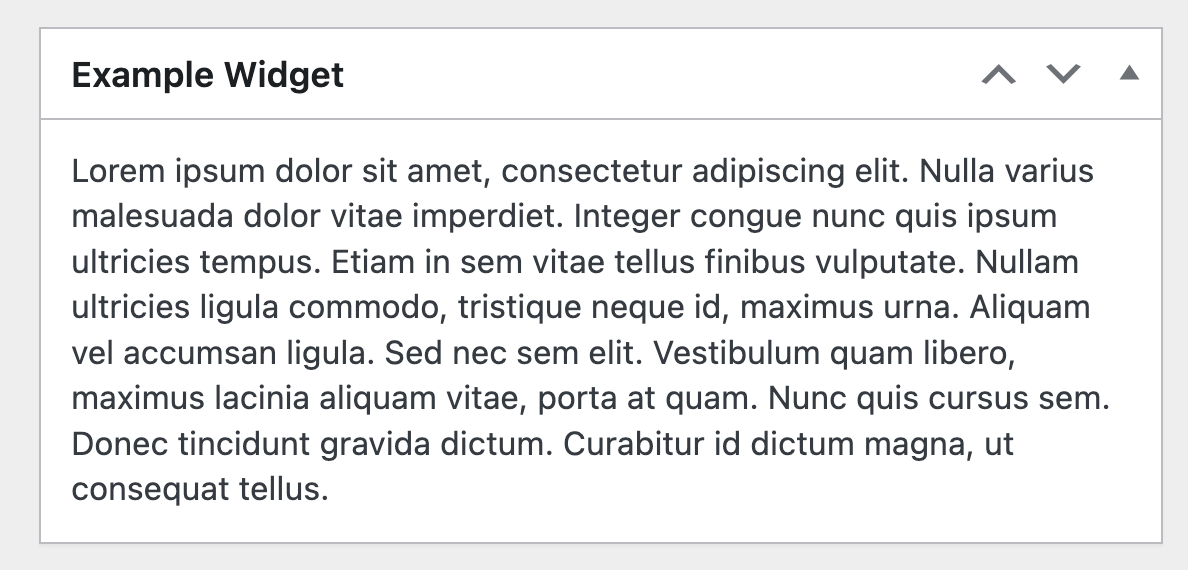
Pretty neat, right? If you just want to display some text, this is great, but maybe you want some custom PHP functionality in here. To do that, you just need to edit the yourprefix_example_widget function.
Things to Consider
When creating dashboard widgets, there are a few points you should consider:
- Use
wp_add_dashboard_widgetinside acurrent_user_cancondition to check the user capability, as you probably only want to display the widget to users with a specific capability - Consider using translatable strings in the text output of the widget if translation is required
- Users have the ability to hide dashboard widgets via the screen options tab at the top right of the WordPress dashboard, if a user can’t see your widget, this is probably why
- If you’ve just created a dashboard widget, it will immediately be visible for current users, if they want to hide it, they’ll need to do so via their screen options
- Change the
yourprefixin my example code to your own unique function prefix, this helps reduce the risk of function name clashes